
Creating a form in HubSpot is a simple process that requires a few short steps. Follow the instructions below to complete the form creation task.
- Click the Contacts tab on the upper menu bar and select Forms from the dropdown menu. Click the Create new form button in the upper right corner.

- Choose a name for the form and click the Create form button.

- Fill out the default form questions: First name, Last name, and Email. The Email field needs to be filled out in order to create contacts in HubSpot.

- Click the Fields tab in the upper left corner to add more fields to the form. You can drag and drop additional fields from the menu and into the form.

- Click the Save form button in the upper right corner.

Congratulations, you just created a HubSpot form!

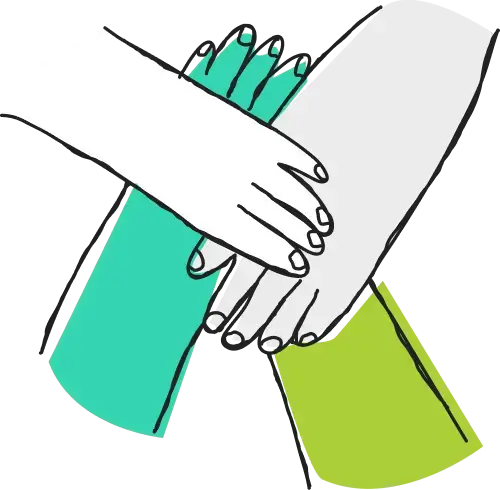
Leave a comment